The first question asked in our game show is the ever-so-clever “Skip to Content” link. How does one determine if there’s a skip to content link, you ask?
Well for starters, there are various ways to determine where to find (if one even exists) on a web page. Let alone on all pages of a website.
First, what is “Skip to Content”?
S
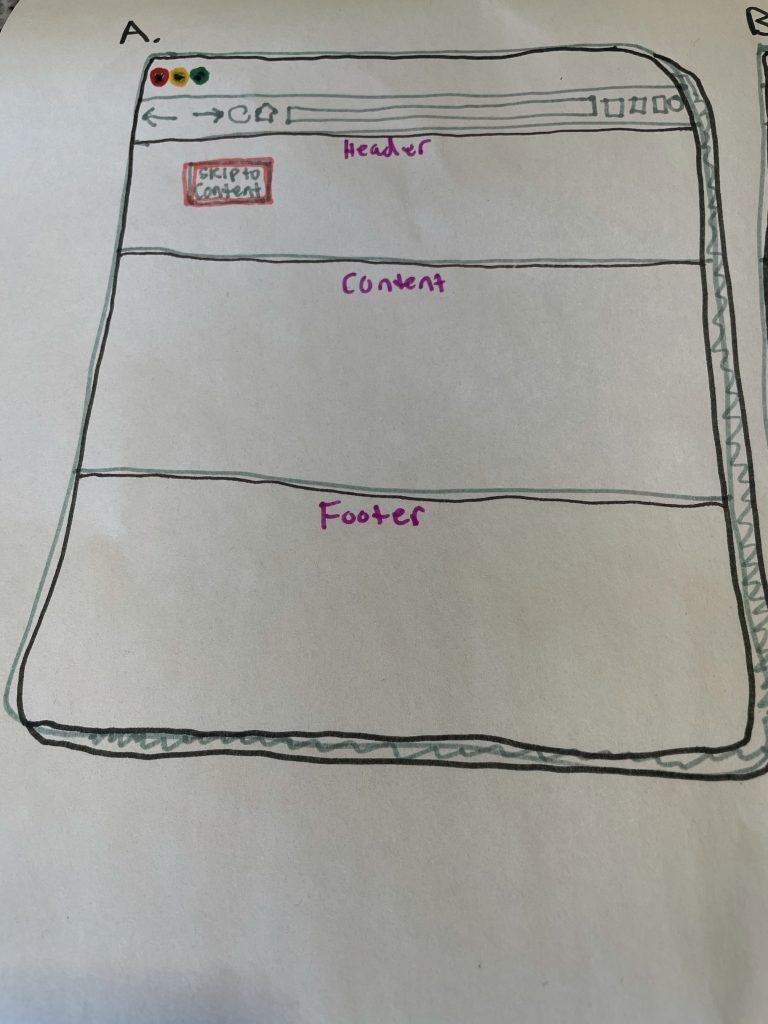
Skip to Content
A link at the top of each page appears somewhere hidden in the header of a web page. Although, sometimes “skip to content” may be visible to a sighted user, i.e. government site. A Skip to Content link guides the screen reader user to the main content area. The purpose of this is people who use a screen reader don’t want to listen to 100 (okay, not that many) menu navigation options before they get to the main content or article. You see, every web page needs a “Skip to Content” link!
3 ways to tell there’s a “Skip to content” on a page.
- Screen Reader. Turn on your screen reader. From the URL address bar, hit the tab key, and if it’s actually there, the focus indicator will tab to highlight the “skip to main content” link or “skip to content” link.
- Chrome Web Browser. View –> Developer Tools –> Search
Type in the words in the search tool “skip to main content” and if it appears as so, it will highlight. - Chrome Web Bowser Source. View –> Developer –> View Source
Command + F: Type in the search bar “skip to main content”, and it will highlight.
Here’s an excellent resource on getting started on adding a “skip to content” link on your web pages. https://www.w3schools.com/accessibility/accessibility_skip_links.php